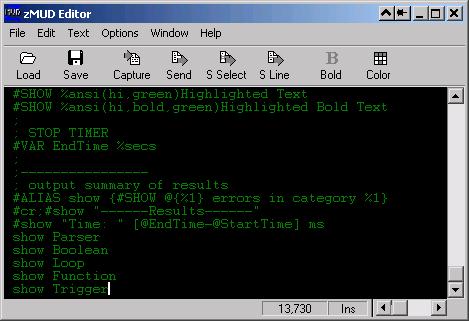
In addition to the single line of input that you can send from the command input window, zMUD contains a full-window ANSI editor for composing long messages. To open this editor window, select Editor from the Window menu, or press Ctrl-Enter.
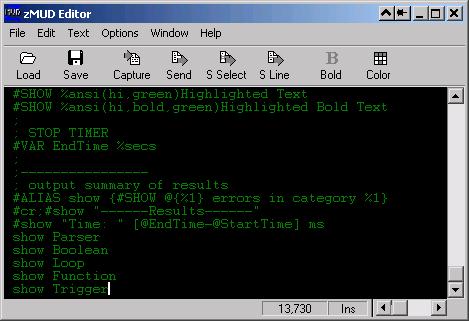
The command editor works like most editors. You can type text, use the arrow keys (or mouse) to move around, cut, copy, and paste text within the editor, or copy text from the MUD output window and paste it into the editor window. Lines can be any length, and you can use the scroll bars to display other parts of the window. The size of the editor is the same as the output window. In the 16-bit version, this limit is 16,000 lines.
The menu in the editor window allows you to load text from a file, or save the current contents to a file. The Import command inserts a file at the current cursor position, rather than replacing the buffer contents with the file. The Send command sends the contents of the editor to the MUD, and can also be activated by pressing Ctrl-Enter. By selecting Preferences in the Options menu, you can change the string of text that precedes each line as it is send to the MUD. You can also turn on the Prefix Toolbar so that the field to change the string preceding each line is visible all of the time. You can also change how blank lines are sent to the MUD. Normally, each line is parsed for commands before being sent to the MUD. You can send the text verbatim by turning off the parse option in the Options menu..
The Capture command allows you to take the last N lines from the MUD output window and insert them into the editor. The #CAPTURE command can be used in triggers to send MUD output to the editor window. The Capture Toggle command in the Options menu can be used to turn off capturing while you are editing.
In the Text menu, you can change the bold attribute, or the color of your text. Standard ANSI color sequences are used, and note that most MUDs filter ANSI sequences that you send (although this might change when more people using zMUD demand this colorful feature). If you have defined a color syntax for your MUD, zMUD can convert the ANSI color in this window to the color commands used by your MUD if the Color Syntax is enabled in the Options menu.
To close this window, select Close from the File menu, or press <ESC>. Ctrl-Enter also closes the window after sending the text in the window to the MUD.
Note that the text is not only sent to the MUD, but it is also parsed and executed just as if you entered it line by line into the single line buffer. Thus, you can load a script from a text file, and execute it using the Send command, or by pressing Ctrl-Enter. If you turn off the Parse option in the Options menu, then text will be sent to the MUD verbatim - it will not be parsed for commands. This is useful for MUD builders and coders that want to send a large block of unparsed text to the MUD at once.