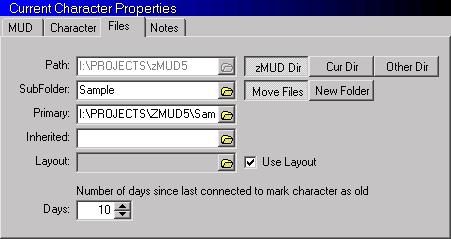
Your MUD character has many properties that can be edited. On this screen you can change the name of your primary and inherited settings file and the name of a folder to organize the files for this MUD.
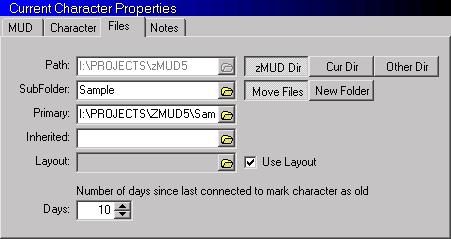
The tab control along the top of this window allows you to also edit your MUD information, Character information, and Notes information.
A Settings File is used by zMUD to store your preferences, aliases, macros, triggers, paths, buttons, etc. By default, a Settings File is created for you based upon the name of the MUD. For example, if you create a character on the Mirkwood MUD, a Settings File called MIRKWOOD.MUD will be created. If you want to have several characters on the same MUD and do not want to share a Settings File, change the primary filename to something unique for your character. You can click the folder icon to the right of the input box to browse your local disk for a file. However, you should generally only use a settings file within the current directory or folder. Loading a settings file from a different directory can cause weird behavior in zMUD.
Each character can have two Settings Files: Primary and Inherited. When zMUD loads your character, it first loads any settings in the DEFAULT.MUD file. This is used to initialize many zMUD settings and cannot be disabled. Next, settings in your Inherited Settings file are loaded. Most people do not use this feature, but it allows you to set up common settings that you want to share between several characters. Inherited settings files can be in the current directory or folder, or can also be stored in the directory containing the ZMUD.EXE file. After loading your Inherited Settings file, then your Primary Settings file is loaded. It contains settings specific for this character.
Since you can end of with many files for a particular MUD (including map files, sound files, and settings files), zMUD provides an easy way to organize your MUDs into their own folders or subdirectories. By default, zMUD creates a Folder based upon the name of the MUD you are playing. If you want to move your settings into a different folder, enter the name in the Folder field. IMPORTANT NOTE: If you rename your folder within Windows, the value stored in zMUD is not updated, so make sure you update it by hand or zMUD won't be able to find your settings info. In general, you should not modify files or directories in your zMUD directory by hand. Always use the Folder field in this database screen to change the name of your zMUD folders.
At the bottom of this screen you can change the amount of time since you last connected to this character that zMUD uses to flag the character as old. Old characters are displayed in the main character screen with an exclamation (!) mark next to them. This is a reminder to log onto the character to prevent it from being deleted by the MUD administrators. Each MUD has a different policy on deleting old characters. The zMUD default for flagging old characters is 10 days.