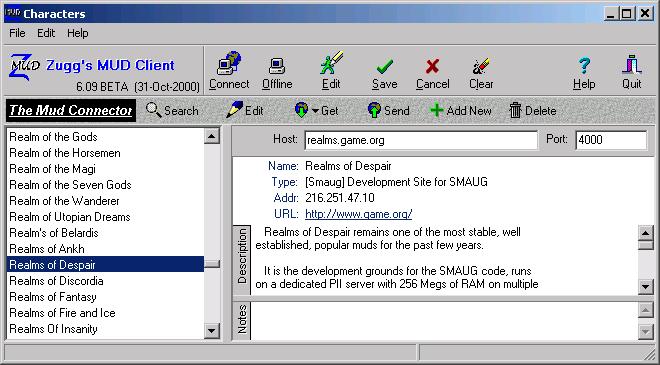
When you click the New button to create a new MUD character, a list of your existing MUD characters along with a list of all known MUDs on the Internet is displayed in a list on the left. If you know the host name and port of the MUD you want, you can just enter it into the Host and Port fields and click Save to save the new character. Otherwise, you can browse the list of MUDs shown on the left.
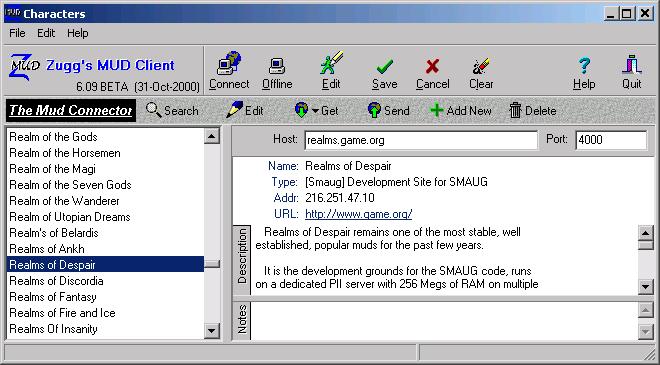
The list of MUDs is taken from the MUD Connector at www.mudconnector.com. This web site maintains an up-to-date list of MUDs. You can update the file used by zMUD by right-clicking the list of MUDs and selecting the Update option, or by clicking the Download MUD List button along the bottom of the list. This will download a new MUD list from the MUD Connector. You can also get a new list by going to the URL http://www.mudconnector.com/zmud/mudlist.txt in your web browser, then selecting the Save As option in the File menu and saving the list to the file MUDLIST.TXT in your zMUD directory.
MUDs are categorized by Type (DIKU, LP, MOO, etc). Most people have certain types of MUDs they like to play and are only interested in MUDs of similar type. In this case, just click the '+' icon next to the type of MUD you desire and the list will expand to show all MUDs of that type. If you know the MUD by name and do not care about MUD types, click the Categorize button at the top of the list and select "All" from the menu to display all MUDs alphabetically.
As you select a MUD in the list on the left by clicking on it, details of that MUD are displayed in the window to the right. These details are taken from the MUD Connector and might vary from MUD to MUD. Some MUDs provide a URL to a more detailed web page. You can click on this URL to open your web browser to that page.
To create a character on the same MUD as one of your other characters, just select the character you want to copy from the list under the "Characters" topic on the left.
Once you have picked a MUD Host and Port, click the Save button to save the character. You will be returned to the main screen where you can connect to the MUD or edit the character further. Or, you can just press the Connect button directly from this dialog without pressing Save first. To abort the creation of a new character, click the Cancel button.