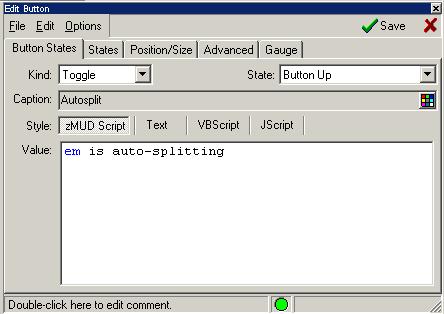
Button States
[Button States tab] [States tab] [Position/Size tab] [Advanced tab] [Gauge tab]
This Settings Editor dialog page allows you to edit the properties of a Button.
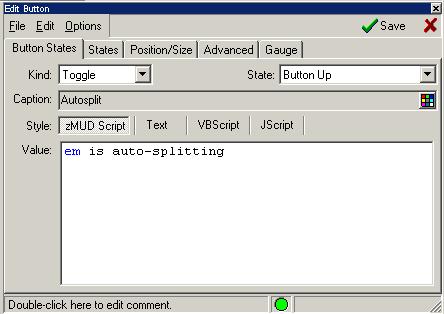
The Kind pulldown sets the type of button. Here are the available button types:
Push
Sets the button to be a simple push buttons. A push button has a single state and simply executes the Commands when the button is clicked
Toggle
Toggle buttons have two states: On and Off. Select the state you wish to edit from the State field. Each state has its own caption displayed on the button, and commands to execute when the state changes.
Separator
Not really a button, but simply adds a spacer to the button bar to separate other buttons. Control the width of the separator in the Position/Size tab.
Multistate
Allows you to assign a menu of multiple states to a button. When this is selected, you will also be able to select the number of states for the button.
Menu
Similar to a Multistate button, but the button states come from a menu class. The name of the menu class is put into the Value field.
Gauge
Displays an expression graphically on a visual gauge bar.
For each possible button state, the button has a caption and a set of commands that are executed when the button is pressed. You can change the color of the caption using the Color button to the right of the caption field. zMud variables and functions can be used in the caption of buttons to further change the text they display.
If the Style is set to Script, the syntax editor will check the syntax and report any errors. If the Style is set to Text, you can edit the button commands without performing any syntax checking. If Style is set to VBScript or JScript then the commands will be sent to that script processor. Note: VBScript an JScript use the #SS command internally, if you change to another style you will have to remove that change manually.


 |