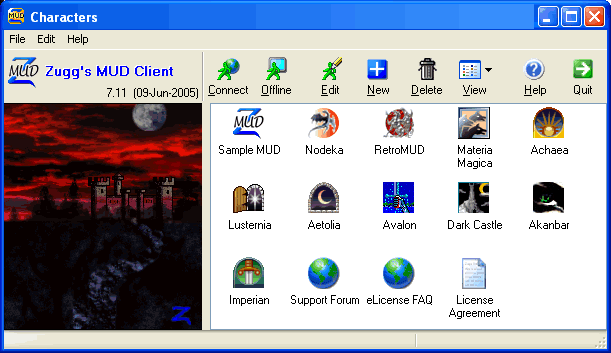
These screen shots are from zMUD v7.1x
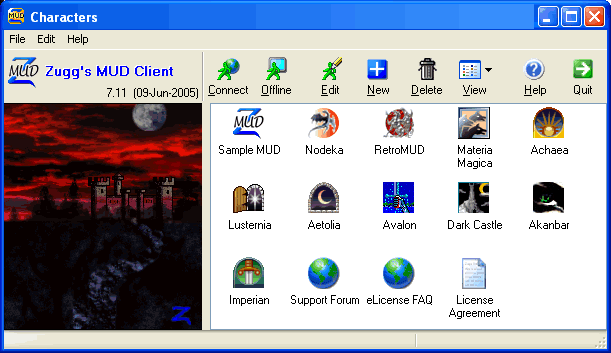
This window is displayed when you run zMUD and allows you to select an existing MUD character to run, or to edit your characters or add new ones. Icons that are dim indicate characters that have not been used in several days. This is a warning for MUDs that might delete inactive characters after a period of time. The icons for each character can be changed or imported from custom artwork. To connect to one of your MUD characters, simply double-click on an icon, or press <Enter>!
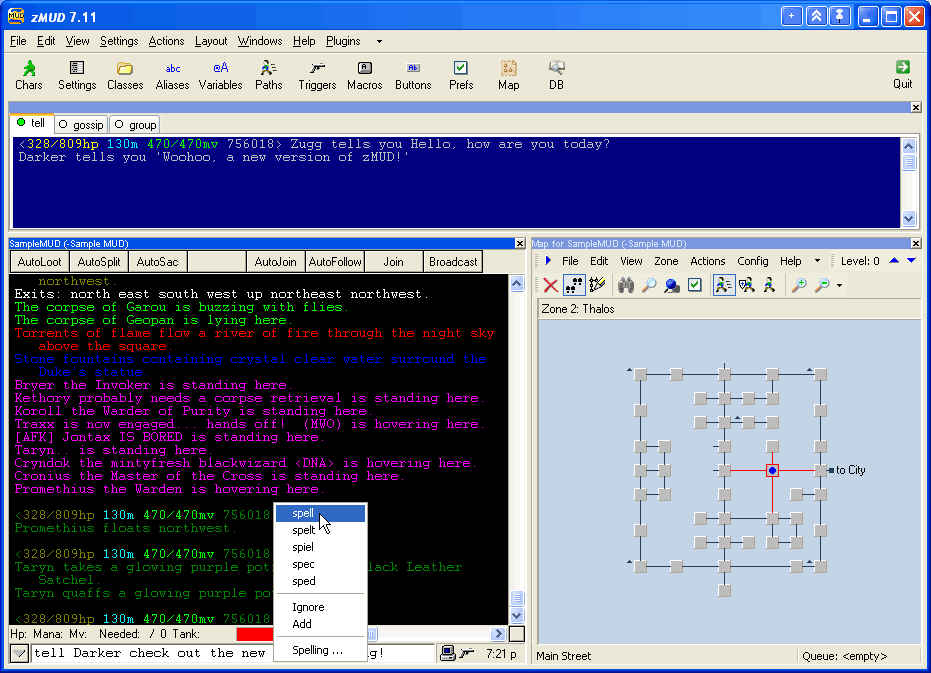
This shot shows zMUD in action. Taken while logged into the MUD Realms of Despair, it shows the main zMUD menu bar along the top with the toolbar and window selection tabs. Below that is a window called "Tell" which is a custom window created by a #CAPTURE trigger in this session to capture particular lines of text from the MUD. Another window called "Group" is docked in the same region as the Tell window. Any number of windows can be docked together. Below the Tell window is the main output window for the MUD. Below that is the status bar for the window, the command line for sending commands to the MUD. The other window that is displayed on top to the right is the Automapper window which shows a map of the current MUD zone. The automapper is docked horizontally with the Tell window, and the main MUD window is docked vertically beneath the other windows. The entire set of docked windows can be moved and resized just like a normal application window. Split-bars between the individual panels can be dragged to resize the panels. The global set of window tabs just below the main toolbar can be used to quickly bring the indicated window to the front of the screen no matter where it is docked. The windows tabs can be hidden. The main toolbar can be hidden, or set to just display icons or just display text. The main menu and the buttons on the main toolbar can all be customized.
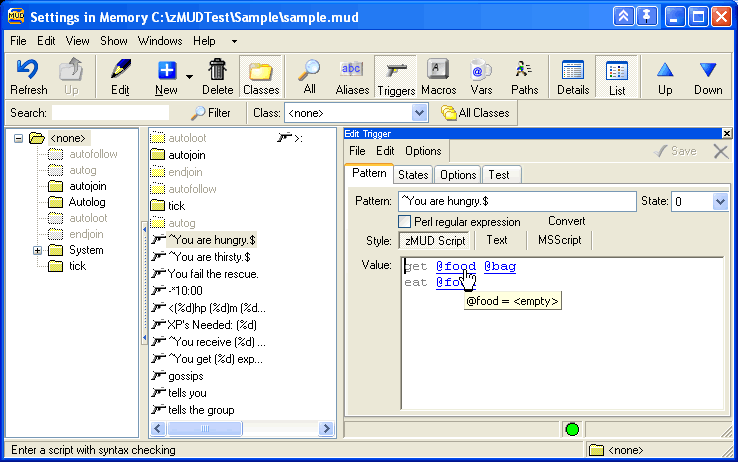
This window shows the Settings Editor used to add, edit and control your character settings such as Aliases, Triggers, Speedwalking Paths, Keyboard Macros, custom Buttons, etc. A color-coded syntax editor shows you at a glance what variables you are using, or which words are zMUD command keywords. Variable references are hyperlinked and mouse-over tips will instantly show you the current value of a variable being used in a script. Class folders can be nested, and individual class folders or settings can be enabled, disabled, or hidden.
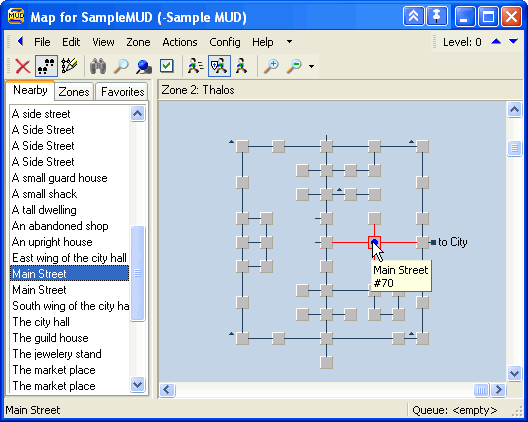
This window shows the Automapper. A simple configuration wizard steps you through the process of teaching the mapper about the MUD you are playing. Once it has been taught, the mapper will create a map of the MUD as you walk around. You can then double-click on a destination in the map to automatically speedwalk to that room. The mapper can easily handle multiple levels, and will show the level above and level below the current level at the same time. The mapper is fully accessible from the zMUD scripting language. Don't be fooled by cheap imitations. zMUD is still the only MUD client with an automapper that actually works on most *all* MUDs. It does not require any special codes sent by the MUD.

zMUD includes a database module for keeping track of your equipment, characters, monsters, etc. The database is fully accessible from the zMUD scripting language. New databases can be created from scratch, or based on existing templates. Many different field types are supported, including fields to tie the database to the automapper room location. User-defined views can be created, and the database can be easily queried with a visual query builder. You normally only find this kind of sophisticated database in stand alone programs!