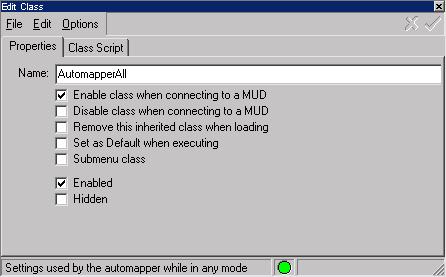
Classes
This Settings Editor dialog page allows you to edit the properties of a Class.
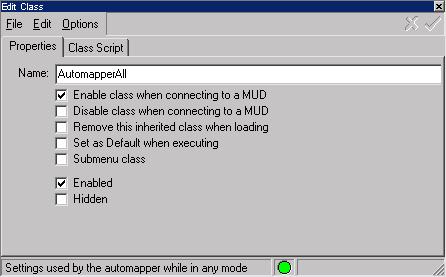
The Name field gives the name of the class, and the options are described below:
Enable class when connecting to a MUD
When the settings file is loaded, this class is enabled.
Disable class when connecting to a MUD
When the settings file is loaded, this class is disabled.
Remove this inherited class when loading
Remove this class when the settings file is loaded.
Set as Default when executing
Settings within this class that create other settings, cause those other settings to be created in this class, rather than the default class. For example, you might have a trigger that creates an alias. With this option set, the alias will be created in the same class as the trigger. Otherwise the alias is created in the current default class, set by the #CLASS command
Submenu class
Indicates that this class contains menu items that are grouped together as a named submenu for a right-click menu or button.
Enabled
Enable or disable this class. Settings within a disabled class are ignored. Buttons within a disabled class are not displayed on the button bar.
Hidden
Hides this class. Hidden classes are not visible in the settings editor unless the Show Hidden option is enabled.
You can also enable or disable this class by double-clicking the green circle at the bottom of the editor. To edit the Comment assigned to this class, double-click the comment bar at the bottom of the editor.
Class Scripts
Instead of editing each individual item within a class, you can edit the source code for an entire class by clicking on the Class Script tab. The script for the entire class, as it would be exported to a text file, is displayed and can be edited. If the Save button is clicked, any changes made in the script will take effect and change any items within the class. This is useful for making a large number of edits to a complex class without editing each item by itself.
Class Character
The class character can be used to specify a path to a setting. This is useful if you want to have multiple variables, aliases, or any other setting of the same name. It can be used in the class parameter of commands or immediately before the settings name. Periods can be used to designate root (None) class and parent class when a default class is used.
Examples:
#ALIAS ex {example1} /class1
Creates the alias in class1 as a subclass of current default class.
#ALIAS ./class2/ex {example2}
Creates the alias in class2 from the root
#CLASS class3
#ALIAS ex {example3} ../
#VAR test abc
#CLASS 0
Creates the alias in the parent class of class3 and the varaible in class3
#SHOW @test
#SHOW @./test
class2/ex
Would display abc, followed by a blank line because test is not found in the root class, then send example2 to the mud.


 |