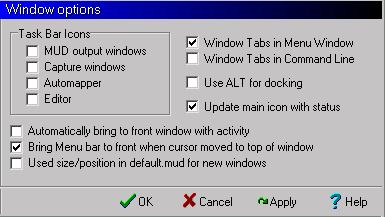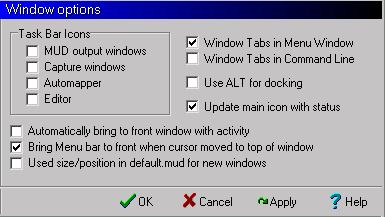Window Options
This Preferences page contains options that control how zMUD handles windows. Most of these preferences are global.
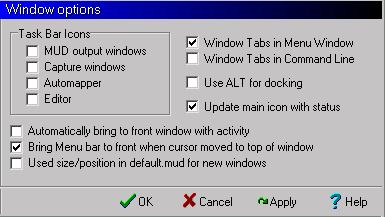
Task Bar Icons
- MUD output windows
- Controls whether an icon is added to the Windows taskbar at the bottom of the screen for the main MUD output windows. Default is on.
- Capture windows
- Controls whether an icon is added to the Windows taskbar at the bottom of the screen for secondary windows created with the #WINDOW and #CAPTURE commands. Default is off.
- Automapper
- Controls whether an icon is added to the Windows taskbar at the bottom of the screen for the Automapper window. Default is off.
- Editor
- Controls whether an icon is added to the Windows taskbar at the bottom of the screen for the Editor window. Default is off.
-
- Automatically bring to front window with activity
- When on, subwindows that receive activity are brought to the front so they are visible. Main MUD windows are not effected.
- Bring Menu bar to front
- This option will popup the main zMUD menu window whenever the mouse is moved to the top of the screen. This is useful when the MUD window is running in fullscreen mode. When the mouse is moved back over the MUD window, focus returns to the MUD window.
- Use size/position in default.mud
- Determines whether the window size and positions saved in the DEFAULT.MUD file are used instead of the normal tiling options.
-
- Window Tabs in Menu Window (global)
- Controls whether multiple open windows are displayed in a tab list below the toolbar and menu in the main zmud window. Default is on.
- Window Tabs in Command Line (global)
- Controls whether windows are displayed in a tab list in the common command line window.
-
- Use ALT for Docking
- If enabled, then the ALT key must be held down when moving a window in order for it to dock.
-
- Update main icon with status
- If enabled, then the main zMUD task bar icon is updated with status information about whether new output has been received in any zMUD window.
-